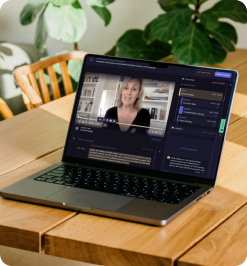How to Repurpose Video Content: 33 Creative Ideas [+Tools]
Breathe new life and maximize your content's impact with video content repurposing!
Overview
Ever wonder why some videos go viral, while others fade into obscurity? It's not just about the content; it's how you repurpose it. In the digital age, repurposing video content is not just a savvy strategy; it's essential. Content is currency, and repurposing it helps you print cash. Intrigued? You're in the right place.
In this article, we'll explore:
- The 101 on content repurposing and why it's crucial.
- Creative ideas and strategies for repurposing video content.
- Tailored tips for adapting video content to different platforms.
- Real-life examples of successful video content repurposing.
- Essential tools and software to streamline the process.
P.S., speaking of essential tools, have you heard of CLIPr? It's a game-changer in managing and maximizing your video content. With features like video indexing and nuanced reaction analytics, CLIPr takes repurposing to the next level. Stick around to see how it can transform your video strategy.
{{cta}}
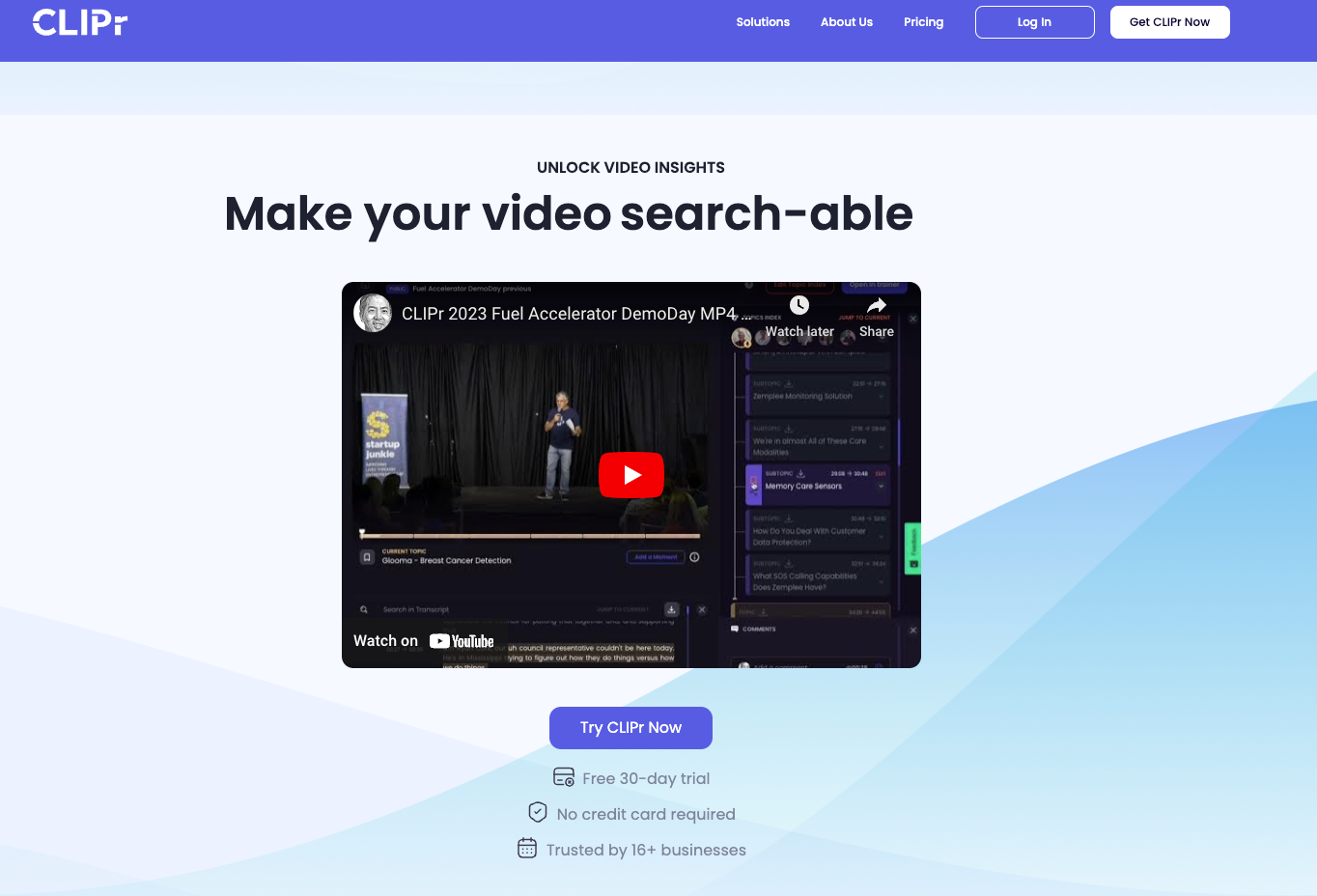
What Is Content Repurposing and Its Importance
You've heard the buzz around content repurposing, but what exactly is it? Simply put, it's the art of recycling your existing content into various formats to maximize its reach and impact. Think of it as giving your video a new life — a podcast episode, a blog post, an infographic, or even a series of social media posts.
Why Is This Important?
In today's fast-paced digital world, content is king. But even more crucial is how you utilize that content. Repurposing isn't just about saving time and resources; it's a strategic move to amplify your message and engage with a wider target audience. Here's why:
- Reach Diverse Audiences: Different people consume content differently. A podcast listener might miss your YouTube video, but repurposing it into an audio format brings your message to their ears.
- Boost SEO: More formats mean more opportunities to rank in search engines. It's like casting a wider net to catch more fish.
- Reinforce Your Message: Repetition is powerful. Presenting your content in various forms helps reinforce your message, making it more memorable.
- Increase Content Lifespan: Why let your hard work fade away? Repurposing gives your content a longer shelf life, keeping it fresh and relevant.
Now, how does this tie into tools like CLIPr? With CLIPr's AI-powered video analysis, identifying key moments for repurposing becomes a breeze. Whether it's pulling out a poignant quote for a tweet or finding a segment perfect for a LinkedIn post, CLIPr ensures you're repurposing strategically.
Why CLIPr is the Ultimate Tool for Video Repurposing
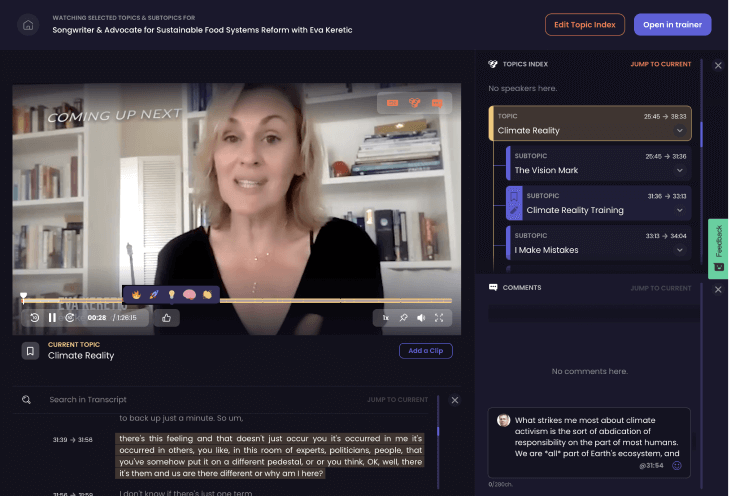
CLIPr stands out as an indispensable tool for video repurposing, and here's why:
- Efficient Video Indexing: With CLIPr’s advanced video indexing, identifying key topics for new content formats becomes quick and effortless. This feature is crucial for efficiently breaking down extensive video content into digestible, repurposed pieces.
- Precise Search Functionality: The platform's search functionality allows you to pinpoint exact moments in videos. This is ideal for creating targeted clips or pulling out specific quotes that resonate with your audience, ensuring your repurposed content hits the mark.
- Rich Analytics: Utilize CLIPr’s nuanced reaction controls to gauge audience responses — which parts impressed them vs confused them? What segment got the most bookmarks or shares? These insights are invaluable for tailoring your repurposed content, ensuring it aligns with what your audience finds most engaging or thought-provoking.
- Collaboration-Friendly Features: CLIPr’s sharing and bookmarking features facilitate a collaborative environment for content creation. Teams can collectively identify and mark significant moments for repurposing, streamlining the idea generation and content development process.
CLIPr is more than just a video management tool — it’s a comprehensive platform that enhances every aspect of video repurposing, from identification to execution.
33 Creative Ideas to Repurpose Your Content
Repurposing your video content doesn't have to be mundane. It's an opportunity to get creative and maximize the potential of every frame. Here are some ideas to spark your imagination:
1. Turn Videos into Interactive Webinars
Transforming your existing video content into interactive webinars can create a dynamic learning experience. This approach is ideal for educational or instructional YouTube videos.
- Select key segments of your video that can spark discussions.
- Plan a live Q&A session around these segments.
- Use a platform that supports interactivity, like polls or chat features.
Example: Imagine converting a how-to video into a live webinar where viewers can ask questions in real-time, enhancing their learning experience.
2. Create a Video Highlights Email Series
This idea involves distilling the best moments of your long-form videos into an email series. It's perfect for keeping your audience engaged with your content over time.
- Identify the most impactful or informative moments in your video.
- Edit these moments into short, digestible clips.
- Embed these clips into a series of emails with additional insights or commentary.
Example: For instance, from a 30-minute product demo video, extract key features and benefits, turning them into a weekly email series that keeps your audience hooked and informed.
3. Craft an Illustrated Video Summary
This involves creating a visual summary of your video content using illustrations or infographics. It's an engaging way to convey the essence of your video to those who prefer visuals over text or audio.
- Identify the key points and themes in your video.
- Design illustrations or infographics that capture these points.
- Pair the visuals with concise text to create a compelling summary.
Example: Take a deep-dive tech tutorial video and distill its content into a one-page infographic, providing a quick and visual reference guide for your audience.
Pro Tip: Use CLIPr's search and indexing features to quickly find key points and themes to be illustrated in infographics or summaries.
4. Develop a Podcast Episode
Converting your video content into a podcast episode allows you to reach an audience that prefers audio. It's particularly effective for interview-style videos or discussions.
- Extract the audio from your video.
- Edit for clarity, removing any visual-specific references.
- Add an intro and outro to tailor it for a podcast format.
Example: Transform a panel discussion video into a podcast episode, making it accessible for listeners to tune in during their commute or while multitasking.
5. Create a Series of Instructional Tweets
This approach involves breaking down your video into key instructional points and sharing them as a series of tweets. It's a great way to engage with a Twitter audience that appreciates quick, digestible tips.
- Extract key tips or steps from your video.
- Craft concise, informative tweets for each point.
- Schedule a series of tweets to maintain engagement over time.
Example: From a cooking tutorial video, tweet step-by-step instructions, each accompanied by a short clip or image, engaging your followers with bite-sized cooking lessons.
6. Design a SlideShare Presentation
Turning your video content into a SlideShare presentation can be an effective way to reach professionals and educators. It's ideal for content that is instructional or informational.
- Break down the video into main points and subpoints.
- Create slides that visually represent these points.
- Add brief descriptions or bullet points to each slide for clarity.
Example: Convert a webinar on digital marketing into a SlideShare, providing a valuable resource for professionals to reference and share.
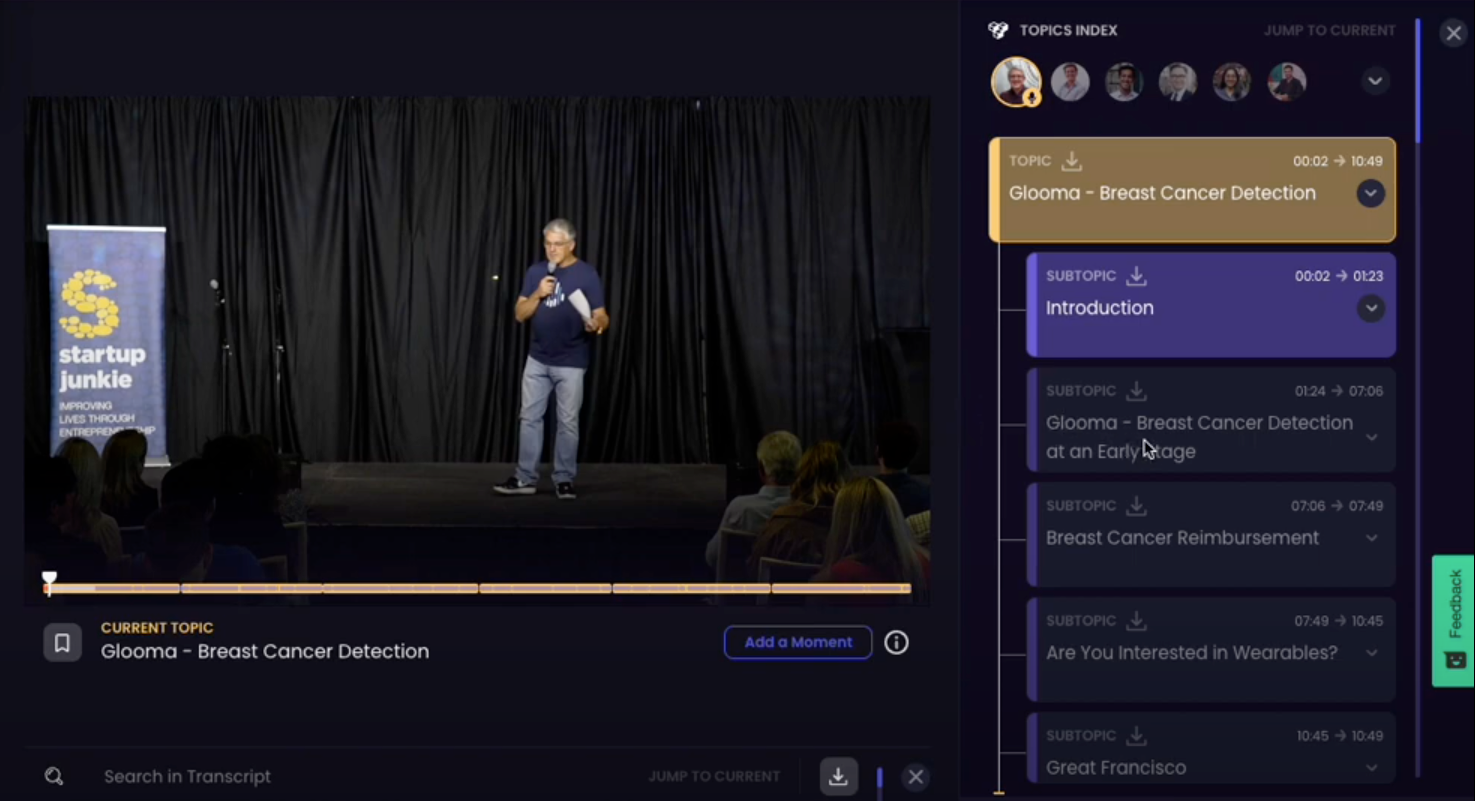
7. Convert into a Video FAQ Section
This involves creating a FAQ section on your website using short video clips from your original content to answer common questions.
- Identify frequently asked questions related to your video topic.
- Find segments of your video where these questions are answered.
- Embed these clips in your FAQ section with corresponding questions.
Example: If you have a video on software tutorials, use segments to answer specific user queries in the FAQ section of your product website.
8. Compile a YouTube Playlist
Creating a YouTube playlist involves grouping related video content into a curated list. This can help viewers easily find and watch a series of short-form videos on a particular topic.
- Select existing videos that follow a similar theme or topic.
- Organize them in a logical sequence in a playlist.
- Add a descriptive title and summary to the playlist.
Example: Group a series of fitness routine video clips into a playlist titled "30-Day Fitness Challenge" for easy accessibility and structured viewing.
9. Host a Video Content Roundtable
A video content roundtable involves inviting experts to discuss or review your video content. This can add depth and different perspectives to your original content.
- Identify experts relevant to your video’s topic.
- Organize a virtual roundtable discussion.
- Record and publish the discussion as an extension of your original content.
Example: After releasing a documentary on climate change, host a roundtable discussion with environmental experts to delve deeper into the issues presented in the video.
10. Transform Video into a Quizzable Content
Create interactive quizzes based on your repurposed video content. This not only makes learning fun but also helps reinforce the key points of your video.
- Identify informative or thought-provoking segments of your video.
- Formulate questions and multiple-choice answers based on these segments.
- Use a quiz-making tool to create an engaging online quiz.
Example: From a documentary about space exploration, create a quiz with questions about planets and space missions, enticing viewers to test their knowledge.
11. Develop a Series of LinkedIn Articles
Repurposing your video into a series of LinkedIn articles allows you to reach a professional audience interested in detailed, insightful content.
- Break down your video into key topics suitable for LinkedIn's audience.
- Write comprehensive articles expanding on each topic.
- Publish them periodically to keep your network engaged.
Example: Convert an expert interview video into a series of in-depth articles discussing each major point, offering valuable insights to your professional network.
12. Create a Themed Instagram Story Highlight
Using segments of your video to create themed Instagram Story Highlights can capture the essence of your content in a visually appealing way, perfect for the Instagram audience.
- Choose engaging and visually appealing clips from your video.
- Edit them to fit the Instagram story format.
- Organize these stories into a themed Highlight on your profile.
Example: For a fashion vlog, create a Highlight featuring key fashion tips and trends shown in your videos, providing a quick reference for followers.
13. Publish a Series of Infographic Pins on Pinterest
This involves creating infographics from your video content and pinning them on Pinterest. It's a visually appealing way to share information and attract an audience interested in graphics and visuals.
- Identify key data points or tips in your video.
- Design infographics that visually represent these points.
- Pin them to relevant boards on Pinterest.
Example: From a cooking show video, create infographics for recipes and pin them, offering an easy-to-follow visual guide for each dish.
14. Create a Video eBook or Guide
Transform your video content into an eBook or guide. This format is perfect for providing a comprehensive, in-depth look at the topic of your video.
- Transcribe your video and organize the content into chapters or sections.
- Add images, infographics, or key video stills to enhance the text.
- Format it into an eBook or downloadable guide.
Example: Turn a series of instructional videos on gardening into a detailed eBook, complete with step-by-step guides and accompanying visuals.
Pro Tip: CLIPr's comprehensive indexing and search functions can aid in organizing video content into chapters or sections for an eBook.
15. Host a Twitter Space or Clubhouse Session
Leverage your video content as a springboard for live audio discussions on platforms like Twitter Spaces or Clubhouse. This format is great for engaging with your audience in real-time.
- Select key topics or themes from your video.
- Schedule a live audio session and invite your audience.
- Facilitate discussions, Q&As, or debates around these topics.
Example: If your video is about emerging tech trends, host a Twitter Space session to discuss these trends and engage with tech enthusiasts.
16. Create an Image Gallery for Your Website
Extract compelling images from your video and display them in a gallery on your website. This visual format is perfect for showcasing highlights or specific moments.
- Choose visually striking or important frames from your video.
- Edit these images for clarity and consistency.
- Create a gallery section on your website to display these images.
Example: From a travel vlog video, select stunning landscapes or cultural moments and create a photo gallery for viewers to browse through.
17. Develop a Medium Article Series
Repurpose your video content into a series of in-depth articles on Medium. This platform is ideal for reaching readers who appreciate thoughtful, long-form content.
- Break down your video into key themes or messages.
- Write detailed articles that expand on each theme.
- Publish them sequentially on Medium to maintain reader engagement.
Example: Turn a documentary series on environmental conservation into a series of Medium articles, each delving into specific issues or solutions.
18. Create a Video Synopsis for Newsletters
Write a concise synopsis of your video ad to include in your email newsletters. This approach helps to reintroduce your video content to your email subscribers.
- Summarize the main points or highlights of your video.
- Craft an engaging synopsis that piques interest.
- Incorporate the synopsis in your regular email newsletters.
Example: For a video series on fitness routines, include a brief synopsis in your weekly newsletter, inviting subscribers to revisit or discover your video content.
Pro Tip: You can use CLIPr's searchable transcript features to quickly summarize the main points or highlights of a video for newsletters.
19. Compile an Audio Book from Video Series
Convert your video series into an audiobook format. This is especially effective for educational or narrative-driven content.
- Extract the audio tracks from your videos.
- Edit and arrange them into coherent chapters or sections.
- Package it as an audiobook for listeners to enjoy on the go.
Example: Transform a series of lectures or talks on personal development into an audiobook, offering a convenient way for your audience to learn and grow.
20. Launch a TikTok Challenge
Create a challenge on TikTok using themes or elements from your video. This is a fantastic way to engage with the TikTok community and go viral.
- Identify a catchy or unique aspect of your video.
- Design a challenge around it that's easy and fun to participate in.
- Encourage your audience to create their own TikTok videos using a specific hashtag.
Example: If your video is about unique dance moves, start a dance challenge on TikTok where users recreate the moves or add their own twist.
21. Generate a Series of Pinterest How-To Guides
Convert your video content into step-by-step how-to guides for Pinterest. This platform is ideal for instructional content, particularly in areas like DIY, cooking, and crafts.
- Break down your video into clear, actionable steps.
- Create visually appealing graphics for each step.
- Pin these guides to your Pinterest boards with relevant descriptions.
Example: From a home improvement video, create a series of how-to guides for projects like painting a room or building a bookshelf.
22. Create a Virtual Reality (VR) Experience
Turn your video content into an immersive VR experience. This is particularly effective for travel, real estate, or adventure-themed videos.
- Identify segments of your video that would be enhanced by a 360-degree view.
- Use VR technology to create an immersive version of these segments.
- Offer this VR experience as an add-on to your original content.
Example: Transform a wildlife safari video into a VR experience, allowing viewers to feel like they're on the safari themselves.
23. Produce a Series of LinkedIn Learning Courses
Utilize your video content to create educational courses for LinkedIn Learning. This platform is great for professional development content.
- Segment your video into modules or lessons.
- Develop accompanying course materials like quizzes and handouts.
- Publish these as a comprehensive course on LinkedIn Learning.
Example: Convert a series of business strategy videos into a structured course, offering professionals insights and tools for business growth.
Pro Tip: CLIPr's intelligent topic organization can help you segment a video into modules or lessons for LinkedIn Learning courses.
24. Host an Instagram Live Q&A Session
Use your video content as a basis for a live Q&A session on Instagram. This approach helps to engage directly with your audience and address their questions in real-time.
- Promote the session in advance, mentioning the topics covered in your video.
- Encourage viewers to submit questions beforehand.
- Host the live session, answering these questions and interacting with the audience.
Example: Following a video on healthy cooking, host an Instagram Live session where you answer questions about recipes, ingredients, and cooking techniques.
Pro Tip: Not sure how to guide the Q&A? CLIPr's reaction controls can help identify which parts of the video generated the most interest.
25. Develop an Email Course
Create an email course based on your video content. This format is excellent for delivering educational content in digestible, scheduled parts.
- Break your video into segments that can form individual lessons.
- Write an email for each segment, adding extra context or tips.
- Set up an automated email sequence to deliver the course.
Example: If you have a video series on photography techniques, turn it into a 5-day email course, with each day covering a different aspect of photography.
26. Organize a Facebook Watch Party
Host a Facebook Watch Party to bring your community together to watch and discuss your video content in real-time.
- Choose a video that's likely to spark discussion.
- Schedule a Watch Party on your Facebook page or group.
- Engage with your audience in the comments during the party.
Example: For a documentary on environmental conservation, host a Watch Party to foster community engagement and discussion on the topic.
27. Create Animated GIFs for Social Media
Extract short, captivating moments from your video and turn them into animated GIFs. These are great for social media engagement.
- Identify memorable or visually striking moments in your video.
- Use a GIF maker to create short, looping animations.
- Share these GIFs on social media platforms or in blog posts.
Example: From a comedy skit video, create a series of humorous GIFs that can be used in social media posts or reactions.
28. Craft a Twitter Thread
Break down the content of your video into a comprehensive Twitter thread. This format allows for sharing detailed information in a structured way.
- Outline the key points of your video.
- Compose a series of tweets, each covering a different point or aspect.
- Post the thread, encouraging followers to engage and share.
Example: Turn a video on startup challenges into a Twitter thread, discussing each challenge and potential solutions in separate tweets.
29. Compile an Online Photo Album
Create a photo album from stills or snapshots taken from your video. This can be shared online as a visual representation of your content.
- Select high-quality stills from your video.
- Arrange these photos in an online album with captions or brief descriptions.
- Share the album on platforms like Flickr or Google Photos.
Example: For a travel vlog, create an online photo album showcasing the destinations and experiences featured in the video, providing a visual journey for your audience.
Pro Tip: CLIPr's precise moment identification can assist in selecting high-quality stills from a video for an online album.
30. Start a Reddit Discussion Thread
Use your video as a catalyst for starting a discussion on Reddit. This platform is ideal for in-depth conversations and reaching niche communities.
- Identify a thought-provoking or controversial aspect of your video.
- Create a Reddit thread in a relevant subreddit.
- Engage with the community by responding to comments and questions.
Example: If your video explores a new scientific discovery, start a discussion in a science-related subreddit to dive deeper into the topic and gather diverse opinions.
31. Create an Online Course or Webinar
Transform your video content into a structured online course or webinar. This format is perfect for educational content that can be broken down into lessons or modules.
- Segment your video into different topics or modules.
- Add interactive elements like quizzes or downloadable resources.
- Host the course or webinar on a platform like Teachable or Zoom.
Example: Turn a series of instructional videos on digital marketing into a comprehensive online course, complete with assignments and certification.
32. Produce a Video Case Study
Create a case study video by showcasing how your content has impacted others. This approach is great for building credibility and demonstrating real-world applications.
- Gather testimonials or interviews from those who have benefited from your content.
- Combine these with footage from your original video to tell a compelling story.
- Share the case study on your website and social media channels.
Example: If you have a fitness channel, produce a case study video featuring individuals who have successfully followed your workout routines and achieved their fitness goals.
33. Generate a Blog Post Series
Turn your video content into a series of blog posts. This approach is excellent for diving deeper into the topics covered in your video and reaching an audience that prefers reading.
- Break your video into key topics or themes.
- Write detailed blog posts on each topic, adding additional research or insights.
- Publish the series on your blog over a period of time to keep readers engaged.
Example: From a documentary on sustainable living, create a blog post series exploring each aspect of sustainability discussed in the video, from waste reduction to renewable energy.
Tips for Adapting Video Content to Different Platforms
Adapting your video content for different social media platforms is crucial for maximizing engagement. Each platform has its own audience, style, and nuances. Here’s a detailed look at how to tailor your videos for various platforms:
YouTube
- Optimize for Search: Use relevant keywords in your title, description, and tags. YouTube is a search engine for videos, so think SEO!
- If your video is about baking, use keywords like “easy baking recipes” or “baking for beginners.”
- Create Engaging Thumbnails: Your thumbnail is the first thing viewers see. Make it visually appealing and representative of the video content.
- Use bright colors and clear, engaging text in your thumbnail to draw attention.
- Use Annotations and Cards: These tools can direct viewers to other videos, playlists, or external links, increasing your channel’s reach.
- Add cards at the end of your video that link to related content or your website.
- Embrace the Visual: Instagram is all about aesthetics. Ensure your video is visually appealing and aligns with your overall feed look.
- Use filters and editing tools to maintain a consistent color scheme and style.
- Utilize Instagram Stories and Reels: These features are perfect for quick, engaging content that doesn’t need the polish of a traditional post.
- Share behind-the-scenes clips or quick tips in your Stories, and use Reels for creative, short-form content.
- Engage with Instagram Live: Live videos can create real-time engagement. Announce your live sessions in advance to gather a larger audience.
- Host Q&A sessions or live tutorials related to your video content.
- Prioritize Native Videos: Facebook’s algorithm favors videos uploaded directly to the platform rather than shared from other sources.
- Native videos autoplay in the feed, which can lead to higher engagement.
- Use Captions for Silent Viewing: Many users scroll through Facebook with sound off. Adding captions ensures your message is still conveyed.
- Use Facebook’s auto-caption feature or add your own to ensure accuracy.
- Create Shareable Content: Videos that evoke emotions or offer value are more likely to be shared.
- Think of content that is informative, entertaining, or evokes a strong emotional response.
Twitter/X
- Timing is Everything: Post your videos at times when your audience is most active to increase visibility.
- Use Twitter analytics to find out when your followers are online.
- Engage with Trending Hashtags: Incorporating trending topics can give your video content a visibility boost.
- Keep an eye on trending hashtags and creatively link your video content to these trends.
- Reply to Comments with Videos: Stand out by replying to user comments with short video clips instead of just text.
- Respond to a follower’s question with a quick video answer for a personal touch.
- Showcase Expertise: Use videos to share industry insights, tips, or professional advice. It establishes your authority and credibility.
- Create content that adds value to your professional network, like how-to guides or industry analysis.
- Leverage LinkedIn Live: Broadcasting live is a great way to connect with your network in a more personal and direct way.
- Host live discussions on industry trends or interviews with other professionals.
- Create Case Studies or Testimonials: Videos that showcase your work or client experiences can be powerful on LinkedIn.
- Share success stories or case studies that demonstrate your expertise and results.
TikTok
- Embrace Trending Sounds: Use popular sounds or music in your TikTok videos to increase their chances of being seen.
- Regularly check the ‘For You’ page to identify trending sounds.
- Participate in Challenges: TikTok challenges are a great way to engage with the community and gain visibility.
- Make sure the challenge aligns with your brand or content theme.
- Use Effects and Filters Creatively: TikTok offers a range of effects and filters. Using them creatively can make your content stand out.
- Use a popular filter to transform a segment of your video into something eye-catching and shareable.
Remember, each platform has its unique quirks and audience preferences. Tools like CLIPr can be incredibly helpful in segmenting, editing, and optimizing your videos for these different platforms.
Real-life Examples of Successful Video Content Repurposing
Here are some real-life examples of content repurposing that showcase the power and versatility of this strategy:
- Patagonia: This brand effectively repurposes content across various platforms. For instance, a YouTube video creation is later presented as a shorter version in an Instagram Reel, adapting the content to suit the unique audience and format of each platform.
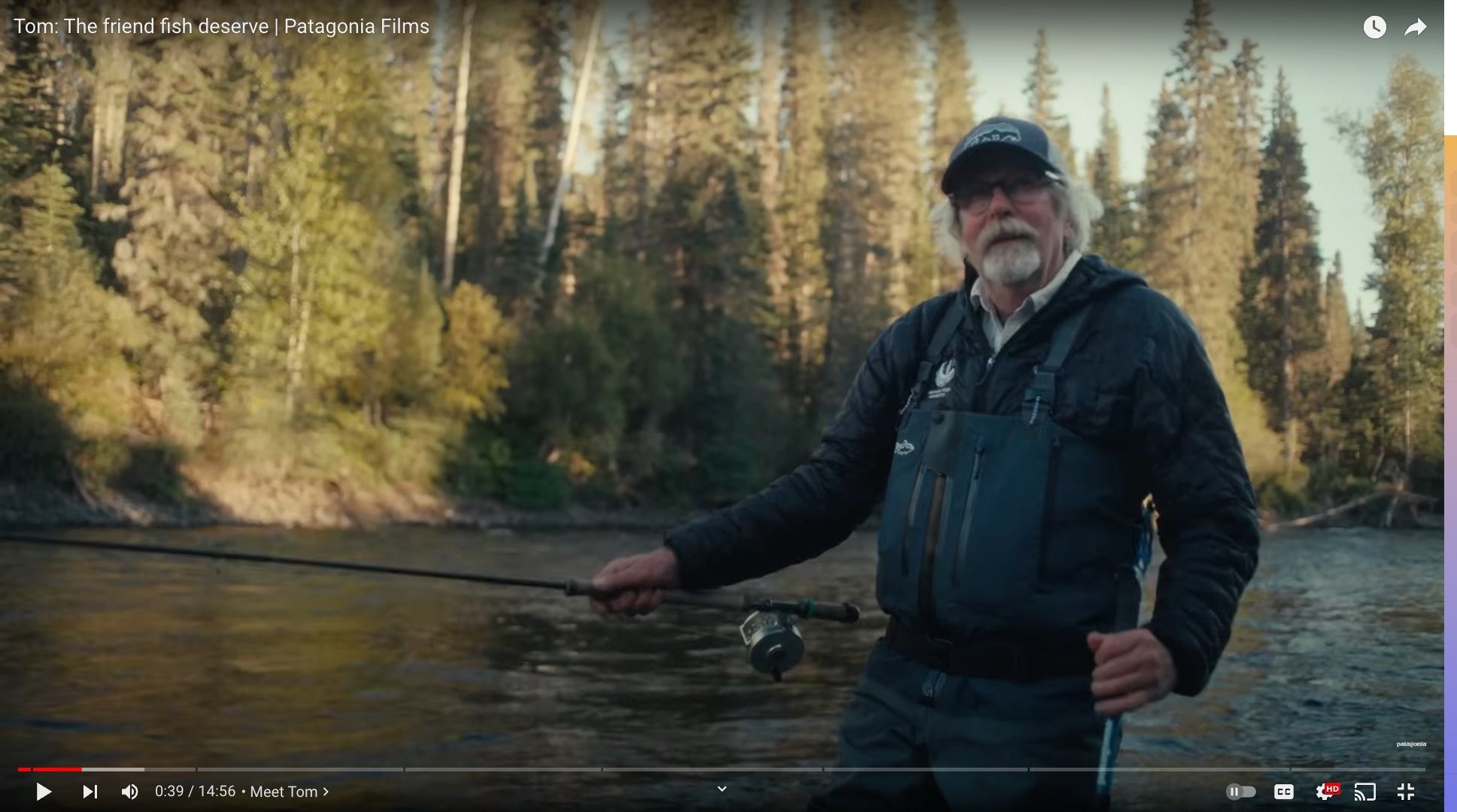
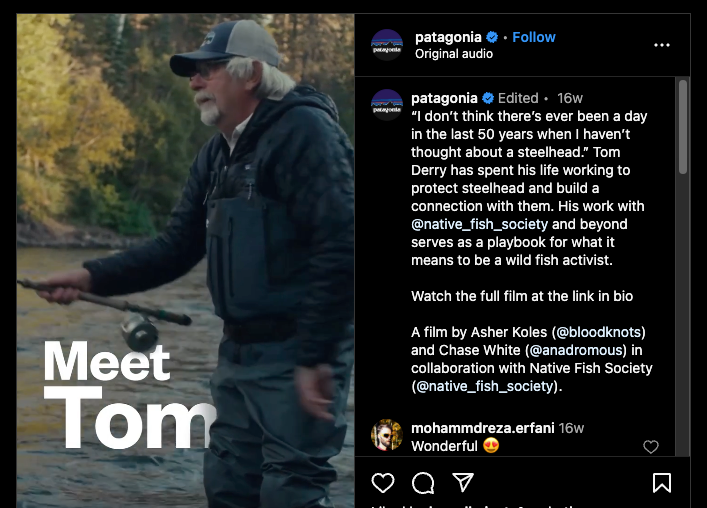
- Vogue Beauty: Their "Get Ready With Me" series on YouTube is regularly transformed into video-rich snippets for Instagram stories, reels, and TikTok, demonstrating how content can be tailored to different social media platforms.
- Dove: Known for their engaging YouTube docu videos, Dove skillfully repurposes this content to create video ads and posts for various social media platforms, extending the reach and impact of a single video.
- Looka: This brand created a YouTube video from their blog post, repackaging a guide on choosing a logo font into a visually engaging video format.
- Wyzowl: They utilized content from their annual video marketing survey to create repurposed social media content, effectively extending the life and reach of their original research.
These examples highlight how different content forms – from videos to blog posts, and social media snippets to comprehensive guides – can be creatively and effectively repurposed to reach diverse audiences and maximize content value across various platforms.
6 Essential Tools for Repurposing Video Content
In the ever-evolving world of digital content, repurposing your video material is not just about creativity and strategy; it's also about having the right tools at your disposal. These tools help transform your original long or short-form video into various formats, ensuring it fits perfectly on different platforms and reaches a broader audience.
Key Takeaway
- For advanced video repurposing and management, choose CLIPr.
- If you need to schedule and publish your repurposed video content, go with Buffer.
- For high-quality audio editing and production from your video, Audacity is the ideal choice.
- To create professional-grade graphics and presentations from your video content, Visme is your go-to tool.
- For easy-to-make, visually appealing short-form videos, opt for Animoto.
- When it comes to crafting engaging infographics and visual reports based on your videos, Piktochart is an excellent choice.
From sophisticated editing software to intuitive AI-driven platforms, the right set of tools can make the process of repurposing your video content seamless and effective.
#1. CLIPr
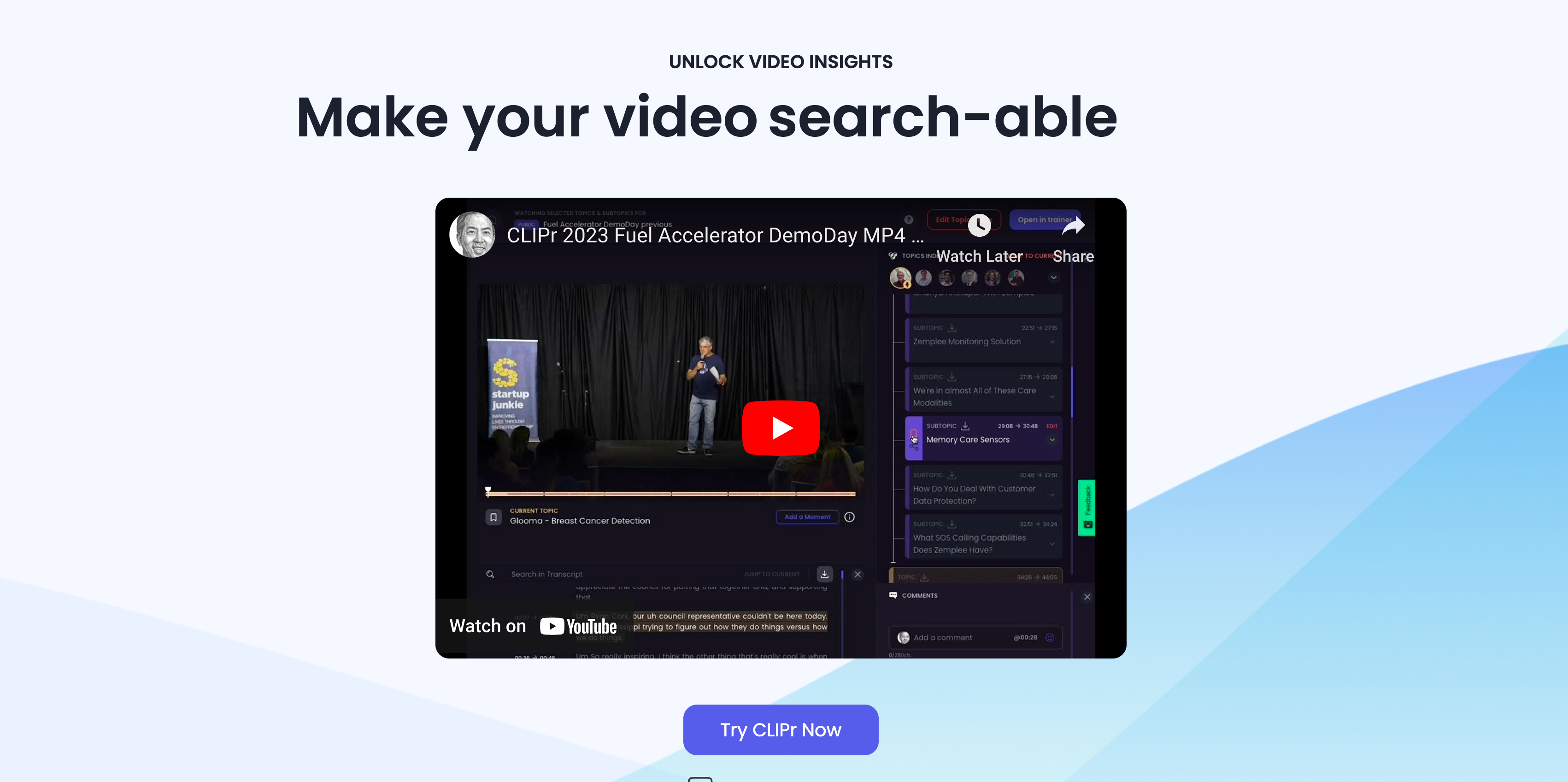
CLIPr is a dynamic video analysis and management (VAM) platform, revolutionizing how users interact with video content. Founded in 2021 by Humphrey Chen and Aaron Sloman, CLIPr is based in the United States and has quickly gained recognition for its innovative approach.
It simplifies video management by using AI to identify and organize key moments, making video content more accessible and actionable for users. CLIPr's growing user base and positive ratings reflect its effectiveness and efficiency in video content management.
Key Takeaway: Use CLIPr to efficiently analyze and segment your video content into key moments and topics, making it easier to identify and repurpose these segments into new formats such as webinars, social media posts, or training materials.
Relevant Features
- AI-Powered Video Indexing: Automatically generates a key moment table of contents, allowing quick navigation to important parts of a video.
- Transcript Generation: Provides transcripts of videos in 31 languages, making content accessible to a global audience.
- Bookmark & Share: Users can bookmark key moments and share with their team, fostering collaboration.
- Searchable Moments: Enables precise searches within videos and across a video library, enhancing content discoverability.
- Insight Tracking: Tracks key insights, assisting in data-driven decision-making.
- Custom Moment Identification: Offers a human-in-the-loop service for labeling crucial moments in video and audio content.
Pricing
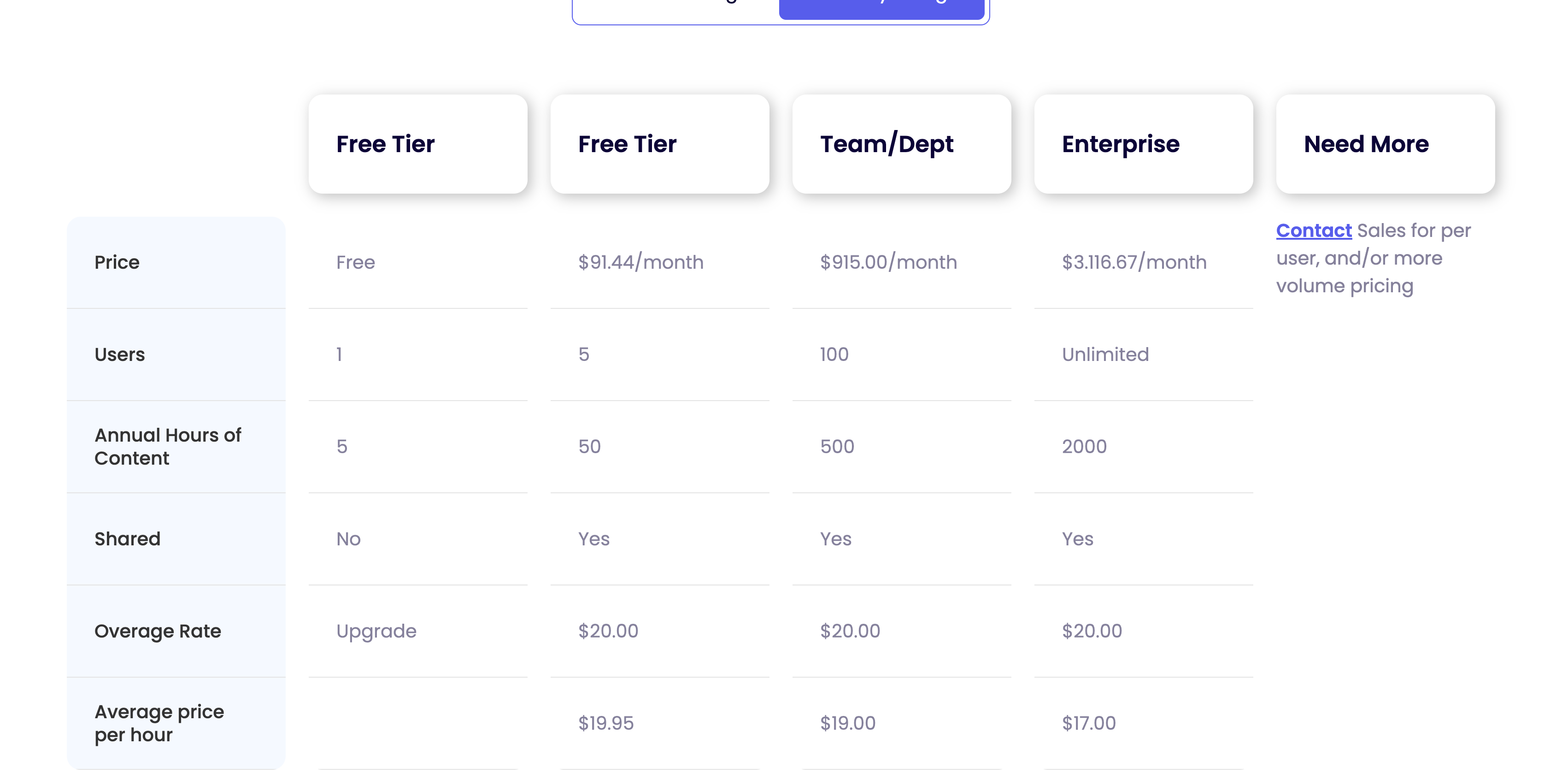
CLIPr offers various pricing plans to cater to different user needs:
Free Tier: Ideal for individuals, offering up to 5 hours of content annually at no cost.
Paid Plans:
Entry Plan: For individuals or small teams, covering up to 5 users with 50 hours of content.
- Monthly Billing: $83.13/month.
- Annual Billing: $997.50/year.
Team/Department Plan: Ideal for larger teams or departments, offering 500 hours of content for up to 100 users.
- Monthly Billing: $791.67/month.
- Annual Billing: $9,500.00/year.
Enterprise Plan: Tailored for large organizations, providing unlimited users and 2,000 hours of content.
- Monthly Billing: $2,833.33/month.
- Annual Billing: $34,000.00/year.
Pros
- Simplifies the management of large video libraries.
- Enhances collaboration with shared annotations and centralized feedback.
- Offers significant time savings by reducing manual video reviews.
Cons
- It may require an initial learning curve for new users.
- Limited utility for videos with no audio content.
{{cta}}
#2. Buffer
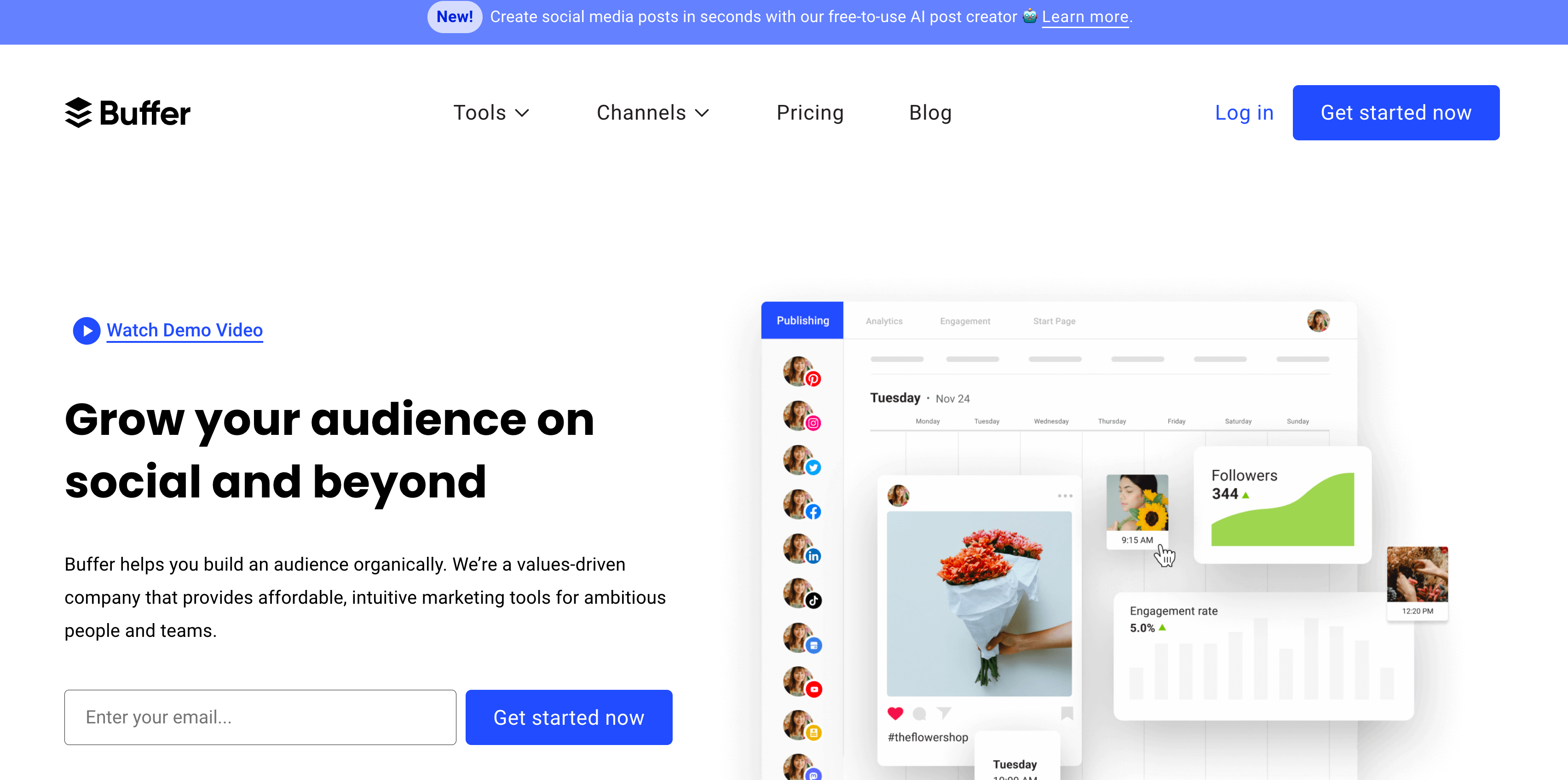
Buffer is a renowned social media management platform, founded by Joel Gascoigne and Leo Widrich. It started in 2010 and is based in San Francisco. Buffer has grown significantly over the years, with a large user base and high ratings. It helps users plan, collaborate, and publish content across social networks from a single dashboard, streamlining social media management and boosting audience engagement.
Key Takeaway: Leverage Buffer for scheduling and publishing your repurposed video content across various social media platforms, ensuring consistent engagement and reach for your audience.
Relevant Features
- Content Scheduling: Schedule posts across various social networks to maintain a consistent online presence.
- Analytics: Offers insightful analytics to track performance and refine social media strategies.
- Team Collaboration: Facilitates teamwork with collaboration features for planning and approving content.
- Social Media Channels: Supports a wide range of platforms, including Facebook, Instagram, Twitter, LinkedIn, and more.
- Customizable Posts: Tailor messages for each social network to maximize engagement.
- Browser Extension and Mobile App: Provides convenience with easy access to Buffer's features on-the-go.
Pricing
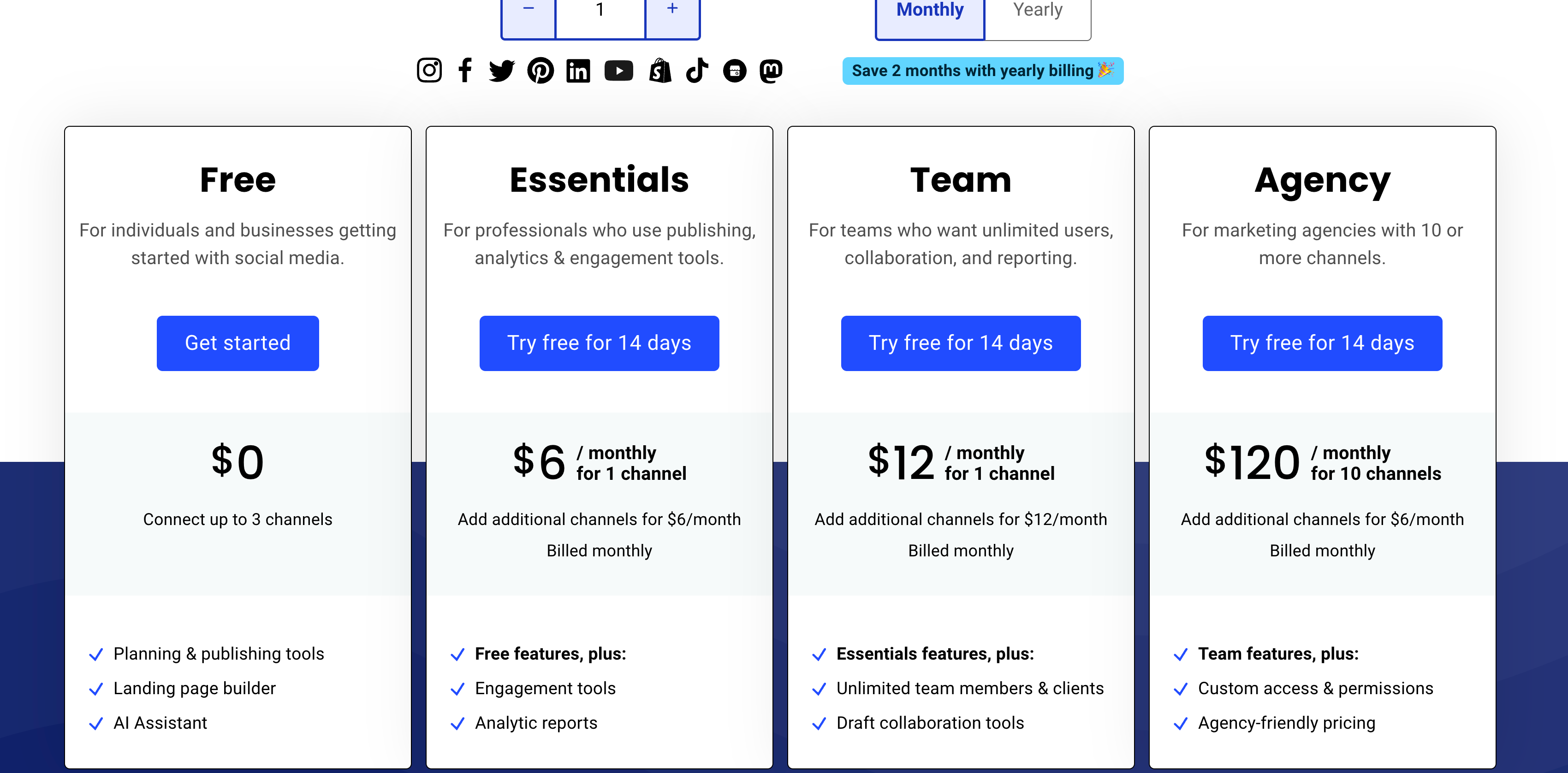
Buffer offers several pricing plans to cater to different needs:
- Free Plan: Ideal for individuals starting with social media management. Offers basic tools for scheduling and managing posts.
- Pro Plan: Priced at $15/month, this plan is designed for small businesses and professional bloggers. It includes more posts and social accounts.
- Premium Plan: At $65/month, this plan suits growing businesses seeking advanced features like analytics and team collaboration.
- Business Plan: For $99/month, this plan is tailored for larger teams and businesses, offering extensive features and support.
Pros
- User-friendly interface, suitable for beginners and professionals.
- Comprehensive analytics to inform social media strategy.
- Supports multiple social media platforms for centralized management.
Cons
- Limited customization options in analytics reports.
- The free plan has notable limitations in features.
User Reviews: "Buffer helps our clients manage their social media profiles and schedule out their social media messages according to our strategy ahead of time. This tool makes it easy to work ahead and streamline your scheduling process. The free plan is quite nice as well, as you can connect 3 accounts and schedule out 10 messages ahead of time. This is nice for clients that are just starting to utilize social media management tools!"
#3. Audacity
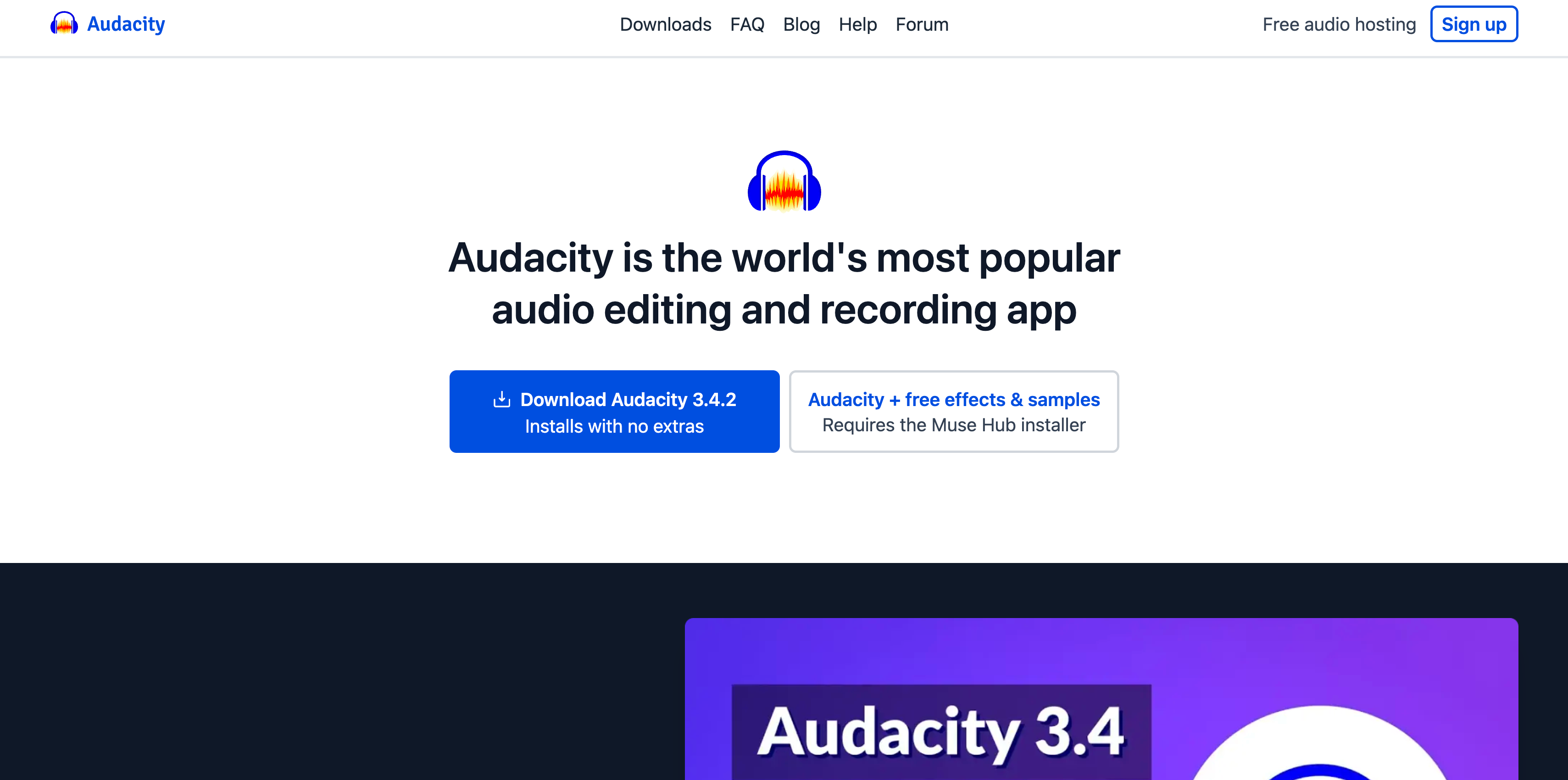
Audacity is a highly popular, open-source audio editing software, initially released in May 2000. It was created by Dominic Mazzoni and Roger Dannenberg at Carnegie Mellon University and has since amassed a large user base worldwide. Known for its versatility and reliability, Audacity is a favorite among podcasters, musicians, and audio editors. It's praised for its broad range of features and user-friendly interface.
Key Takeaway: Utilize Audacity to extract and enhance audio from your videos, repurposing it for podcasts, audio snippets, or background sound for other video projects.
Relevant Features
- Multi-Track Editing: Allows simultaneous editing of multiple audio tracks.
- Extensive Sound Effects: Offers a wide range of effects like noise reduction and normalization.
- Audio Analysis Tools: Includes tools for analyzing frequencies, such as spectrogram view.
- Supports Various Formats: Compatible with multiple audio formats like WAV, AIFF, and MP3.
- Recording Capabilities: Facilitates high-quality audio recording from various sources.
- Plugin Support: Extensible with a variety of plugins for additional functionality.
Pricing
Audacity is completely free to use.
Pros
- No cost for use, making it accessible for all users.
- Extensive editing and recording features suitable for professional use.
- Supports a wide range of audio formats and plugins.
Cons
- The interface may be less intuitive for beginners.
- Limited built-in effects compared to some paid software.
User Review: "Audacity is a free open-source pro tool which provides all of the functionality that is present in a paid pro tool. The user friendly gui and the availability of audio effects and functions make Audacity the best tool for audio manipulation and editing."
#4. Visme

Visme is a powerful visual content creation tool designed to help users easily create professional-grade graphics, presentations, and infographics. Founded by Payman Taei in 2013, Visme is based in the United States and has grown to serve millions of users worldwide. Its user-friendly interface and versatile functionalities have garnered excellent ratings and widespread acclaim, particularly among marketers, educators, and business professionals.
Key Takeaway: Employ Visme to extract key points from your content create short video clips ideal for social media sharing, educational content, or marketing materials.
Relevant Features
- Extensive Template Library: Offers a vast collection of customizable templates for presentations, infographics, and more.
- Data Visualization Tools: Enables the creation of dynamic data visualizations, including charts and graphs.
- Interactive Content: Allows for the addition of interactivity, such as links, pop-ups, and hover effects.
- Brand Kit Integration: Provides options to integrate brand elements like logos and color schemes.
- Collaboration Features: Facilitates teamwork with options for sharing, commenting, and real-time collaboration.
- Export and Embed Options: Supports various formats for exporting content and embedding it into websites or blogs.
Pricing
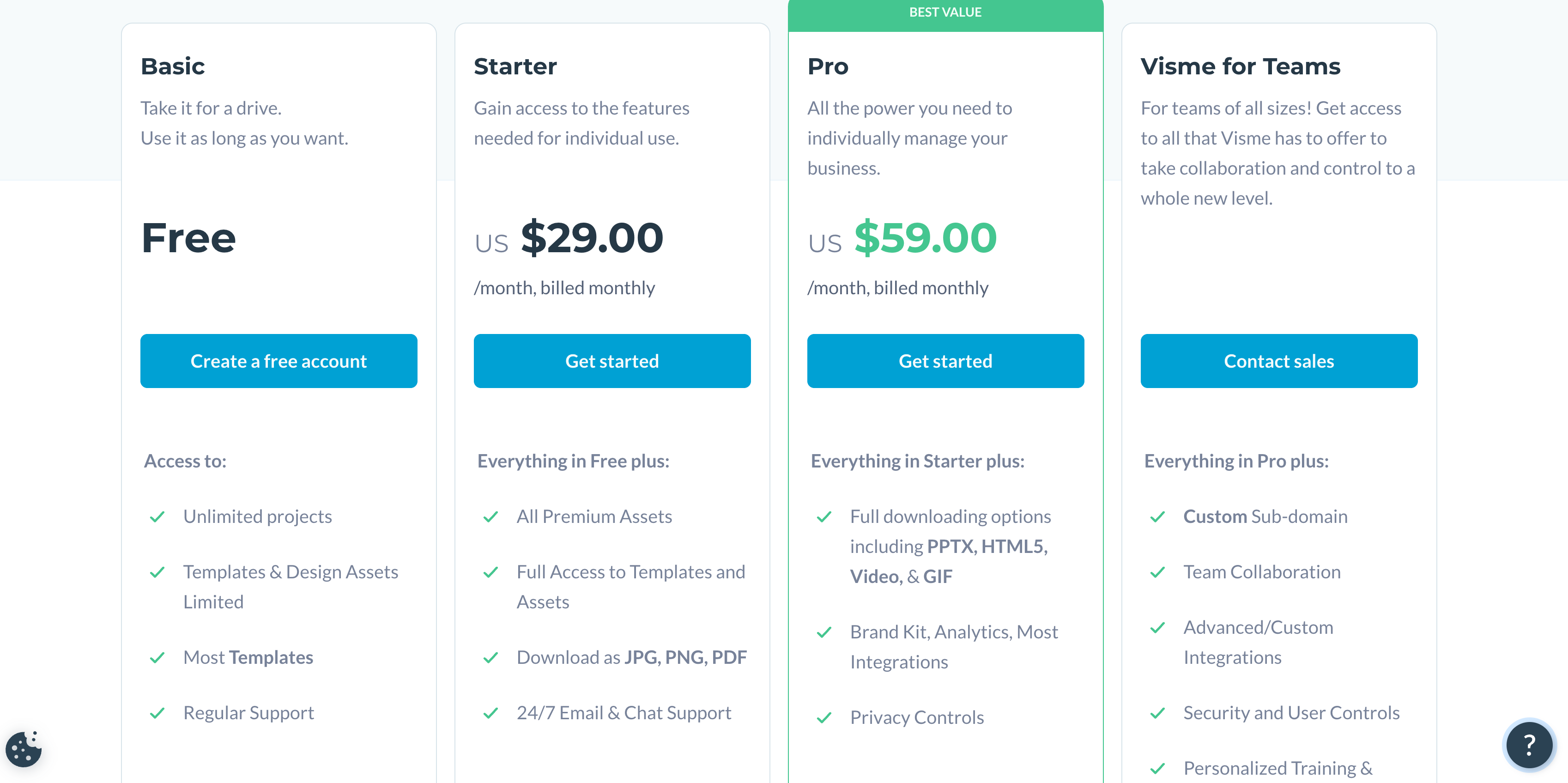
- Free Plan: Basic features with limited templates.
- Standard Plan: Priced at $15/month, includes premium assets and templates.
- Business Plan: At $29/month, it offers advanced features like a brand kit and analytics.
- Enterprise Plan: Custom pricing for comprehensive business solutions and support.
Pros
- User-friendly interface suitable for non-designers.
- The comprehensive range of features for creating diverse visual content.
- Offers extensive collaboration and sharing capabilities.
Cons
- Some advanced features are only available in higher-tier plans.
User Review: "Visme is an excellent tool for creating engaging visuals quickly and easily. As a businessperson, marketer, and educator, I appreciate the ability to create visuals that reflect my brand and message. However, I should note that Visme does have some drawbacks, such as limited editing capabilities and a limited library of templates. Additionally, I find it to be quite expensive compared to other tools."
#5. Animoto
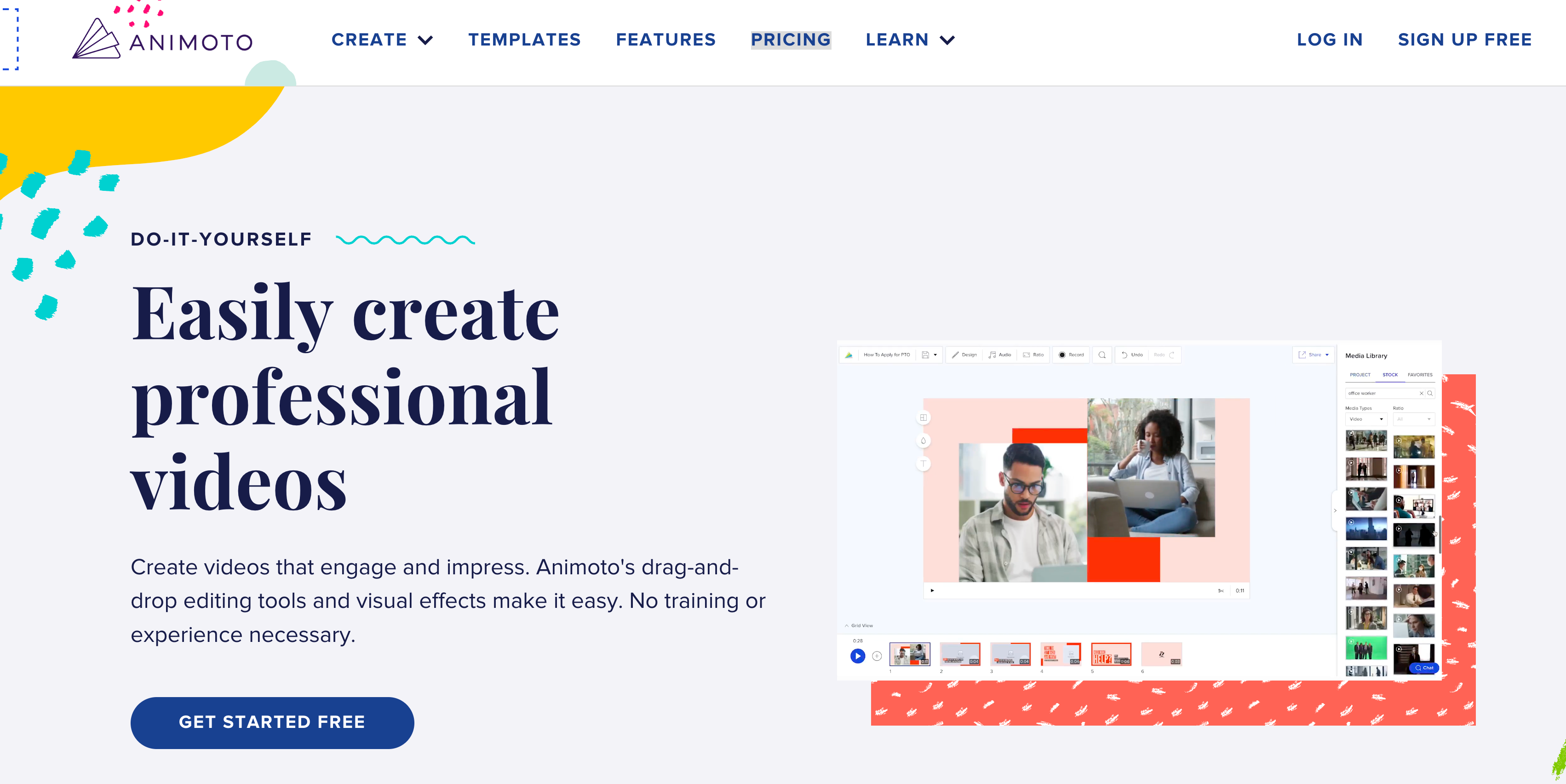
Animoto is a cloud-based video creation service that allows users to produce video from photos, video clips, and music. It was founded in 2006 by Jason Hsiao, Brad Jefferson, and Tom Clifton, and is headquartered in New York City. Animoto has become popular among businesses, educators, and casual users for creating videos for social media, marketing, and personal storytelling.
Key Takeaway: Use Animoto to create short, impactful videos from longer content, ideal for social media, marketing campaigns, or to highlight key moments in a visually engaging format.
Relevant Features
- Easy-to-Use Interface: Designed for simplicity, enabling quick video creation.
- Rich Library of Templates: Offers various video templates for various purposes.
- Customization Options: Allows customization of colors, fonts, and music.
- Music Library: Provides access to a large stock of licensed music.
- HD Video Support: Enables creation and export of videos in high definition.
- Social Media Integration: Offers tools for easily sharing videos on various social media platforms.
Pricing
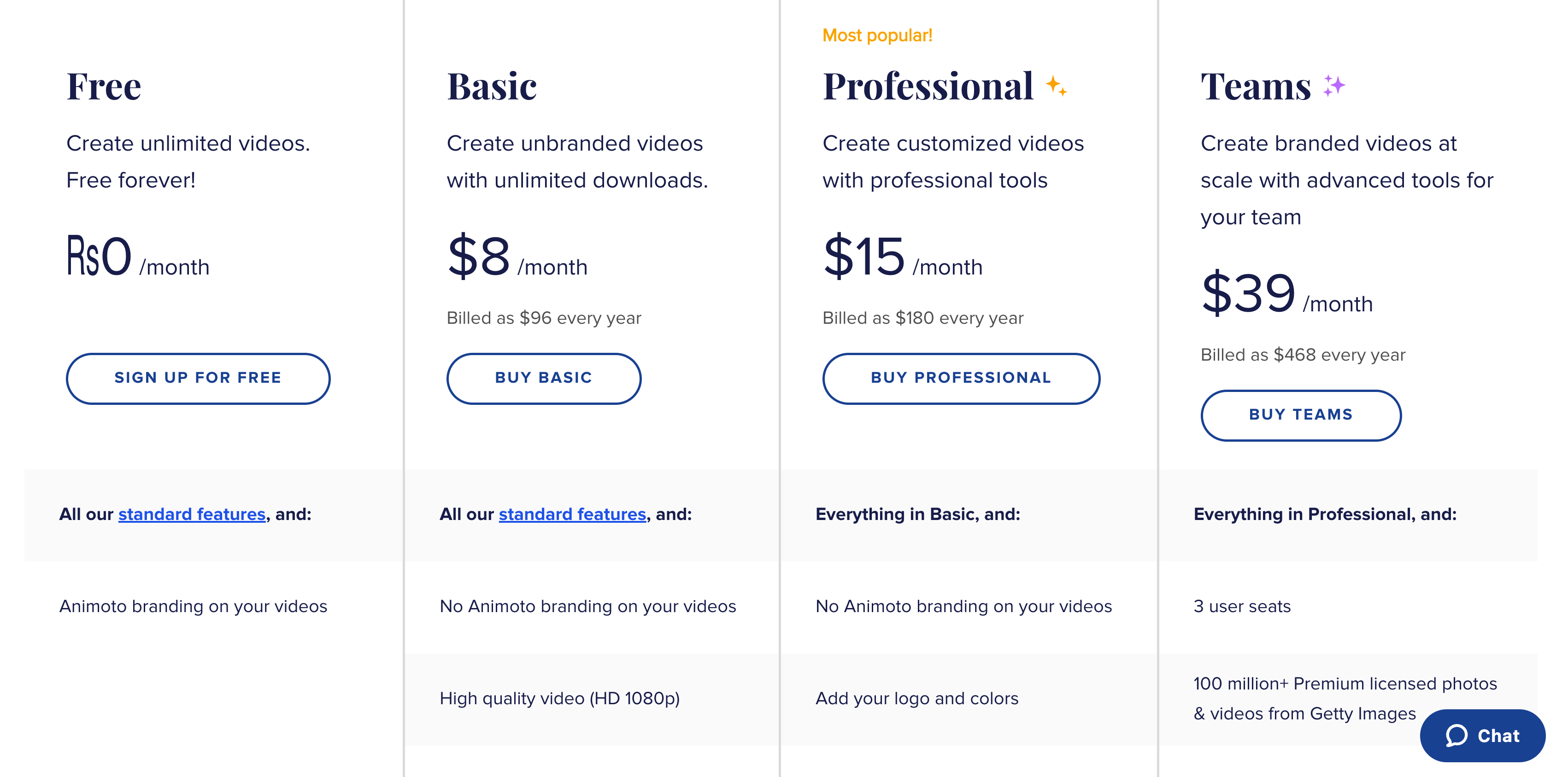
Animoto offers several pricing plans, each catering to different user needs:
- Free Plan: A basic option for those new to video creation, with standard features and a watermark on videos.
- Professional Plan: Priced at $15 per month when billed annually, offering high-quality video (HD 1080p), a vast music library, and no Animoto branding.
- Professional Plus Plan: At $39 per month (billed annually), this plan includes advanced features like a brand kit, more customization options, and a license to resell to businesses.
- Team Plan: Designed for collaborative work, priced at $79 per month (billed annually), offering multiple accounts, shared brand assets, and team management tools.
Pros
- Intuitive platform suitable for beginners.
- Versatile for both business and personal use.
- Offers a range of customization options to match brand or personal style.
Cons
- Higher-resolution exports are limited to premium plans.
User Review: "It is hard to mess up. Drag and drop and you can have a nice-looking video published in well under an hour. The copyright-free music is already there, nice options for styles. The addition of Getty images and video is very nice."
#6. Piktochart
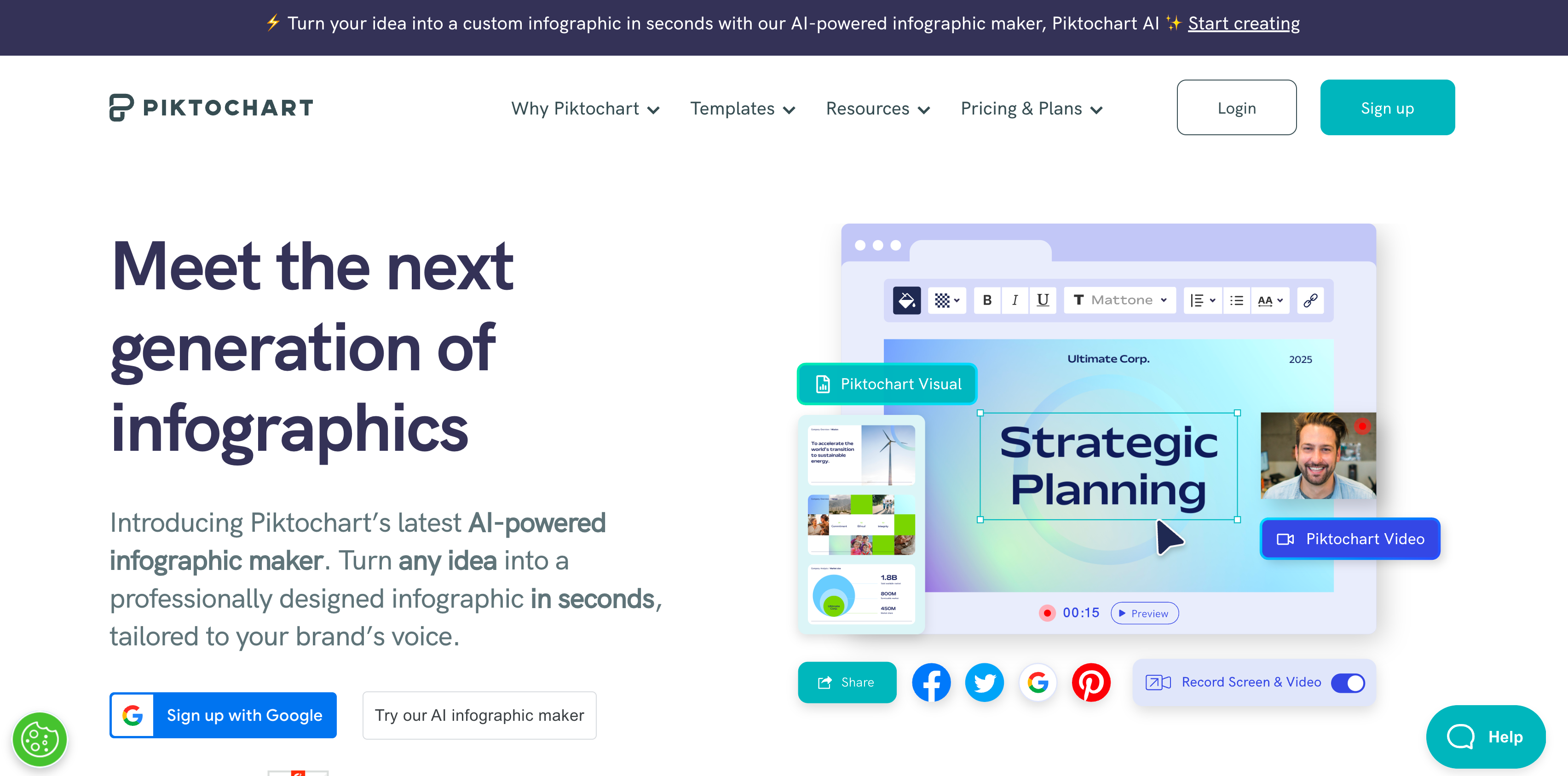
Piktochart is an intuitive graphic design tool that simplifies the creation of infographics, presentations, and reports. Founded in 2011 by Ai Ching Goh and Andrea Zaggia in Penang, Malaysia, Piktochart has gained widespread popularity for its user-friendly interface and effectiveness in visual storytelling. It's particularly favored in educational and professional settings for its ability to turn complex data into engaging visual narratives.
Key Takeaway: Utilize Piktochart to convert data and information from your videos into engaging infographics, presentations, or reports, enhancing the visual storytelling aspect of your repurposed content.
Relevant Features
- Intuitive Design Interface: Easy-to-use for both beginners and professionals.
- Customizable Templates: Wide range of templates for various content types.
- Interactive Charts and Maps: Tools for creating dynamic data visualizations.
- Brand Customization: Options to include brand colors, fonts, and logos.
- Collaboration Features: Enables teamwork on design projects.
- Export and Sharing Options: Facilitates easy sharing and exporting in various formats.
Pricing
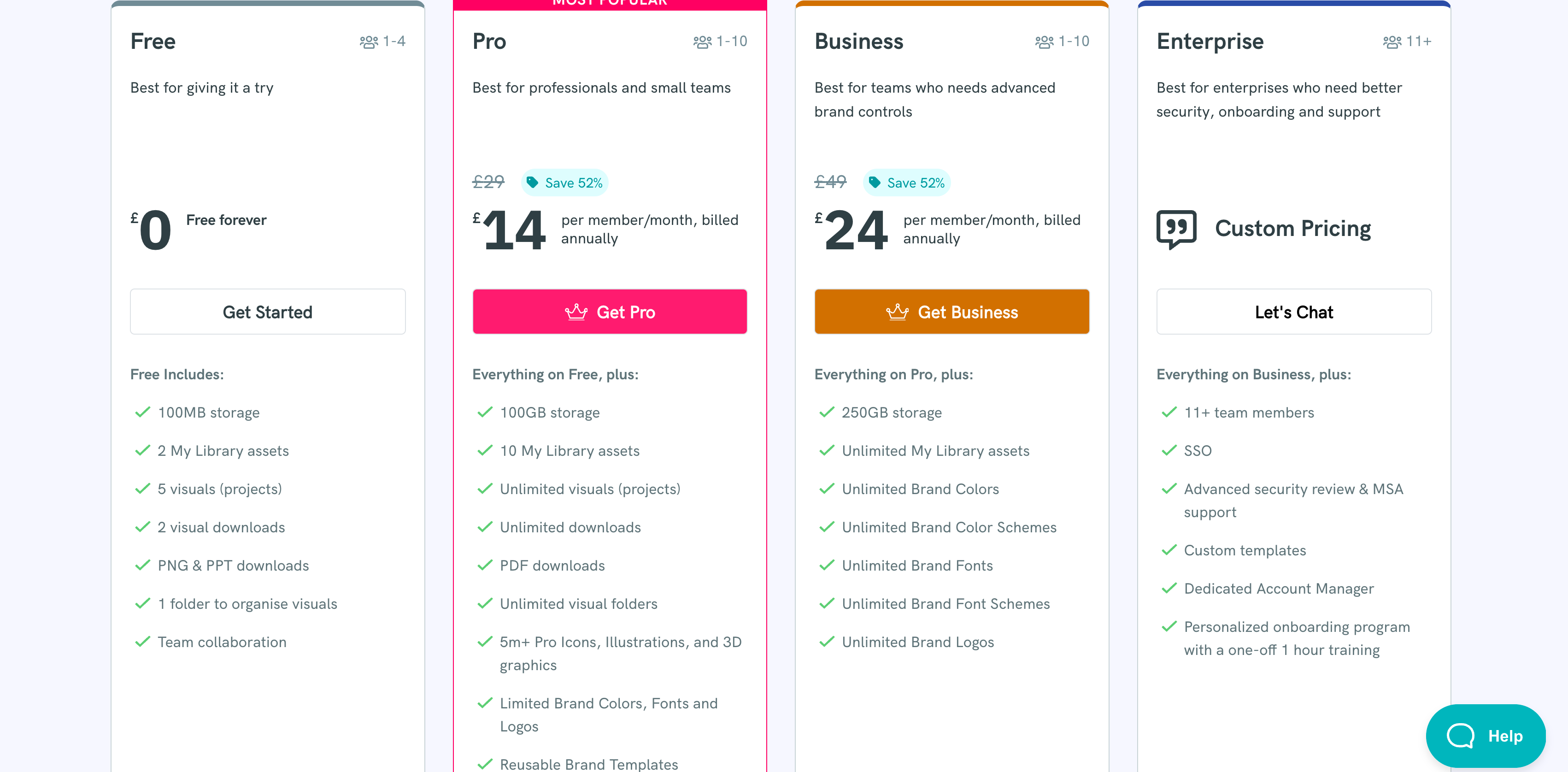
- Free Plan: Basic features with Piktochart watermark.
- Pro Plan: Priced at $14 per month (billed annually), offering more templates and customization.
- Team Plan: At $29 per month per user (billed annually), designed for collaborative work with advanced features.
Pros
- User-friendly platform, ideal for non-designers.
- Extensive library of templates and design elements.
- Effective for creating professional-quality visual content.
Cons
- Limited options for video or animated content.
User Review: "Simplicity, cool features, highly convenient price. Piktochart offers users the chance of doing interesting presentations in technically no considerable amount of time invested."
Harness the Power of Video Content with CLIPr
As we wrap up, pat yourself on the back for diving deep into the world of content repurposing. You're now equipped with ideas, strategies, and the right tools to take your video content to new heights. From leveraging platforms like CLIPr to exploring various repurposing methods, the possibilities are endless.
Remember:
https://www.notion.so/talkthetalk/November-Table-Comparisons-30fc9a652fe948dcad09de3fe2a6f1c8?pvs=4
- For each type of content need, there's a tool that fits perfectly.
- Understanding your platform and audience is key to effective repurposing.
- Innovation in content creation keeps your brand relevant and engaging.
If building a content repurposing pipeline seems like a lot of work, don't worry — CLIPr makes it easy, smart, and efficient. With CLIPr, you get an intuitive, AI-powered video copilot to manage and maximize video content, helping you meet your creative repurposing goals.
{{cta}}
Read Next
CLIPr Your Next Viral Moment in Minutes
Tame video chaos with CLIPr: Navigate through AI-driven chapters, dive into searchable transcripts, and highlight pivotal moments for easy collaboration and content repurposing